The SpamExperts Incoming Email Administration Panel is extremely simple. There are really only a few menu categories that you may look at. This explains everything you need to know.
- After ordering the service I.T.ZAP Website Design Works will have completed the technical mail routing configuration for you, and sent advice to confirm your SpamExperts Account Login URL, Username and Password.
- Browse and Search the detailed User Guide for SpamExperts here ⇒
Log Search
You can view the SpamExperts Log to see exactly what email messages were Rejected and Quarantined as Spam, together with the reason why, and also those Accepted as Valid which were forwarded on to your mail server and subsequently arrived in your Inbox. You can select a time period and customize the columns to be displayed. Generally, just accept the default settings, scroll down and click the Show Results button.
- SpamExperts use different message classifications to describe why a message was rejected and quarantined, or accepted and delivered. To view the abbreviation for each message classification detected, open the "Customize Columns" drop-down and select "Sub class". Read more about message classifications here ⇒

Back to Top ^
Spam Quarantine
Here you can view all the messages permanantly Blocked and Quarantined by the filtering system. Click any Subject line to view the contents of that email. Quarantined messages are stored for 30 days and then purged.

Back to Top ^
Release and Train
If you happen to find any Valid Messages in Quarantine, click the Subject to view that particular message. Then click the "Release and Train" button. That way, any future messages received from that email address will not be quarantined ever again.
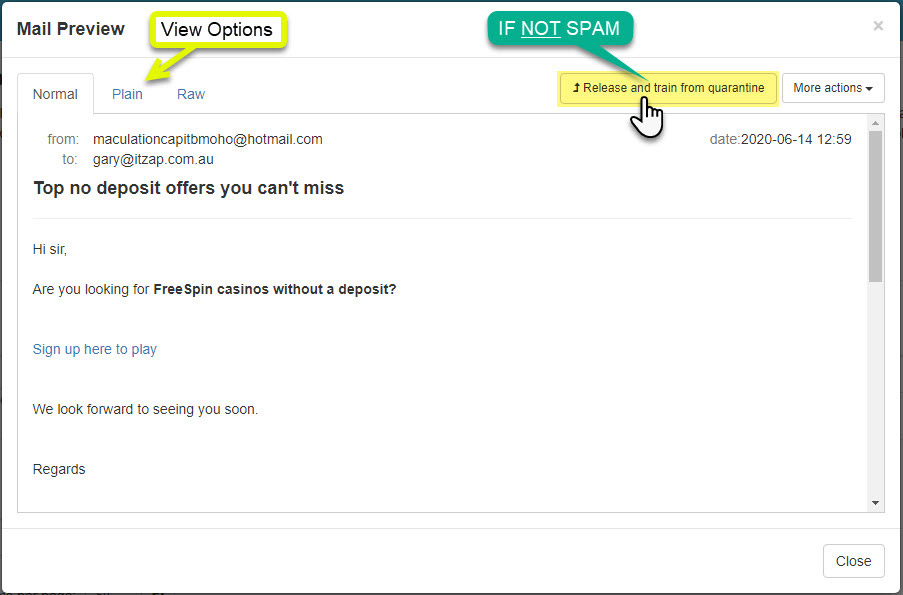
Back to Top ^
Domain Statistics
Select any Timeframe desired (Hours, Days, Weeks, Months or Years) and press the "Show" button. Now you can view interesting numbers about Incoming Emails that SpamExperts judged as:
- Valid Not Spam messages.
- Unsure messages allowed to pass.
- Spam and Phishing messages blocked.
- Virus infected messages blocked.
- Messages received from Whitelisted addresses.
- Messages blocked from Blacklisted addresses.

Spam ratio (of total messages) sent to domain itzap.com.au = 84.94%
Back to Top ^
Periodic Domain Report
Here you can control whether a SpamExperts "Protection Report" is regularly sent by email (or not), the recipient's email address, the frequency, the language and the format in which the report is presented to you.
- Include extra spam table: If you selected the PDF report option, tick this box to include an extra column listing messages that were Rejected but not placed into Quarantine.
- Send report with no quarantined messages: Tick this box if you wish to receive an email report, even if no Spam messages had been received during the report period.

If desired, you can have the "Periodic Domain Report" sent to more than one email address. To do that, enter the email addresses with a comma and no space between them. For example: admin@yourdomain.com,admin2@yourdomain.com
Back to Top ^
Protection Report Emails
The "SpamExperts Protection Report" that you receive by email Daily or Weekly lists all messages that were detected as Spam, duly Blocked and Quarantined.
This report is particularly important since it gives you the opportunity to identify any message that is actually NOT Spam. This will occur very rarely. But if it does, you would then either:
- Click the "Release and Train" link (recommended as best choice) to indicate that a mistake was made and that the system should automatically adjust, otherwise
- Click the "Whitelist Sender and Release" link if you wish to always receive messages from that particular email address.
If you are not sure whether a message is Spam or not, then simply click the "Subject" line which will open SpamExperts in your browser, ask you to Login, and then display the content of that email so you can then decide.

The "Details" column contains an abbreviation to explain the main reason why each email message was Quarantined as Spam. The more common reasons are:
- DNSBL : Sender is listed on a "Domain Name System Blacklist" as a known Spammer.
- SPF : The "Sender Policy Framework" check failed. The origin mail server is not permitted to send messages using that particular IP address and domain name.
- URLBL : A domain URL link appearing within the email message has been listed on several Blacklists.
- Content : The general layout, format and text patterns in the message match a known Spam Email already reported.
Back to Top ^
Report Spam Add-in Toolbar for popular Email Software
Just occasionally a Spam Email will slip through and arrive in your Inbox. In my experience these messages will be "Day Old Bread" from a domain just registered yesterday with subject material not seen and identified as Spam before.
SpamExperts "Add-ins" for popular email software add a Toolbar which allows you to easily "Report Spam" messages which were not correctly blocked by the filter. Works great and highly recommended !

- Click to select the spam message in your Inbox.
- Click the "Add-ins" menu tab.
- Click the "Report Spam" button.
- The message is then sent to SpamExperts for analysis, removed from your Inbox and placed in the "Deleted Items" folder.
SpamExperts “Report Spam” Add-Ons are available for :
- Microsoft Outlook for Windows
- MailApp for Apple OSX
- Browser Webmail
Download those Report Spam Add-Ons here ⇒
Do take care to check whether you need the 32-bit or 64-bit version. Installation instructions appear on each of those download pages.
Please ensure that your Email Software is closed, before installing the Add-On Toolbar.
Back to Top ^
https://itzap.com.au/
https://itzap.com.au/pics/itzap-ecommerce-templates-accredited-specialist.jpg
117 Princes Highway
Lucknow
Victoria
3875
AU
+613 499 347 269
$399 to $1,500