FileZilla is free FTP file transfer software that can be used to upload files to your website server.
While your website Image Manger can be used to upload, resize and optimise the filesize of photographs, FileZilla is very handy for uploading various other types of files to your website server, such as :
-
pdf documents, catalogues, brochures and price list files you make available for download by website visitors.
-
robots.txt and sitemap.xml files for access by Search Engine web crawler robots.
-
CSS website style sheets.
-
Web server application software.
Download FileZilla FREE
Visit the Filezilla website to download the FTP software : https://filezilla-project.org/
Here you will also find detailed documentation explaining how to install, configure and use FileZilla.
Connecting to your website server using FileZilla
I.T.ZAP clients should open their “Confidential Website Login Details.xlsx” Excel sheet and refer to the “cPanel Server” tab for all their FTP server log-in details.

The “cPanel Server” tab contains all your FTP login details.
After installing FileZilla, open the “File” menu, select “Site Manager …” and click the “New Site” button.
Enter your website name and begin entering configuration details.
General tab

Enter Host, Port, User and Password.
Advanced tab

Browse your computer and select the folder where your website files are saved.
For default remote directory, enter: /public_html
Transfer Settings tab
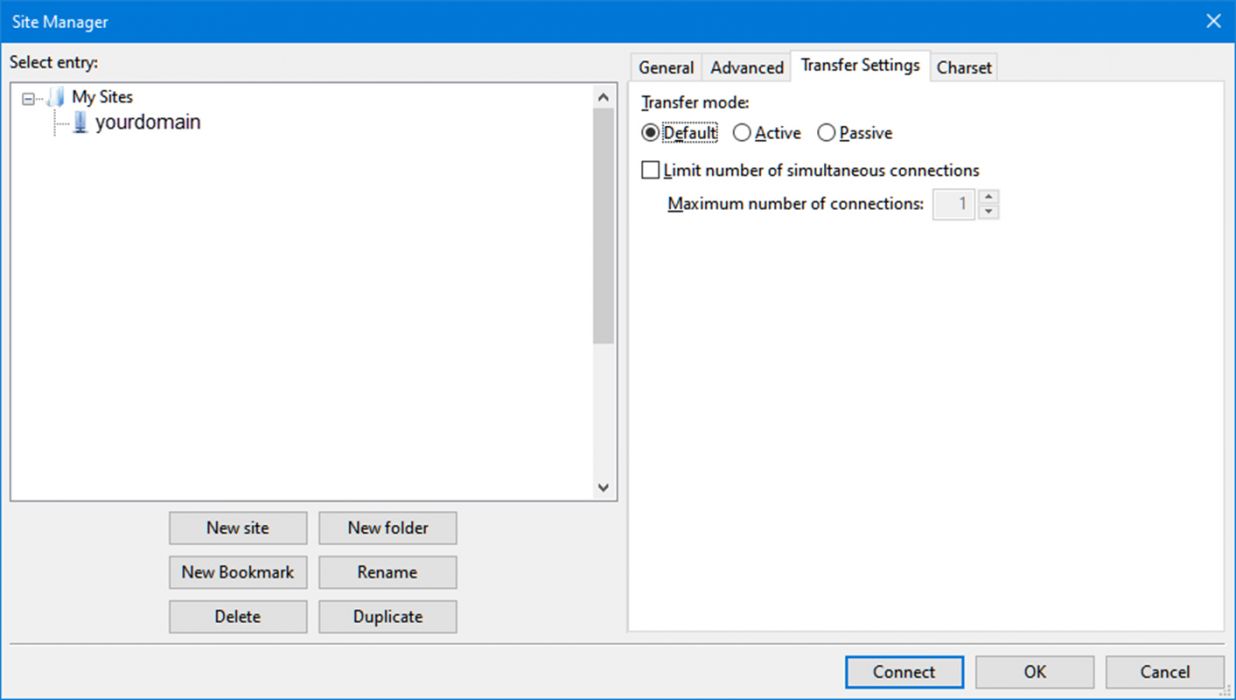
Default. Nothing to do here.
Charset tab
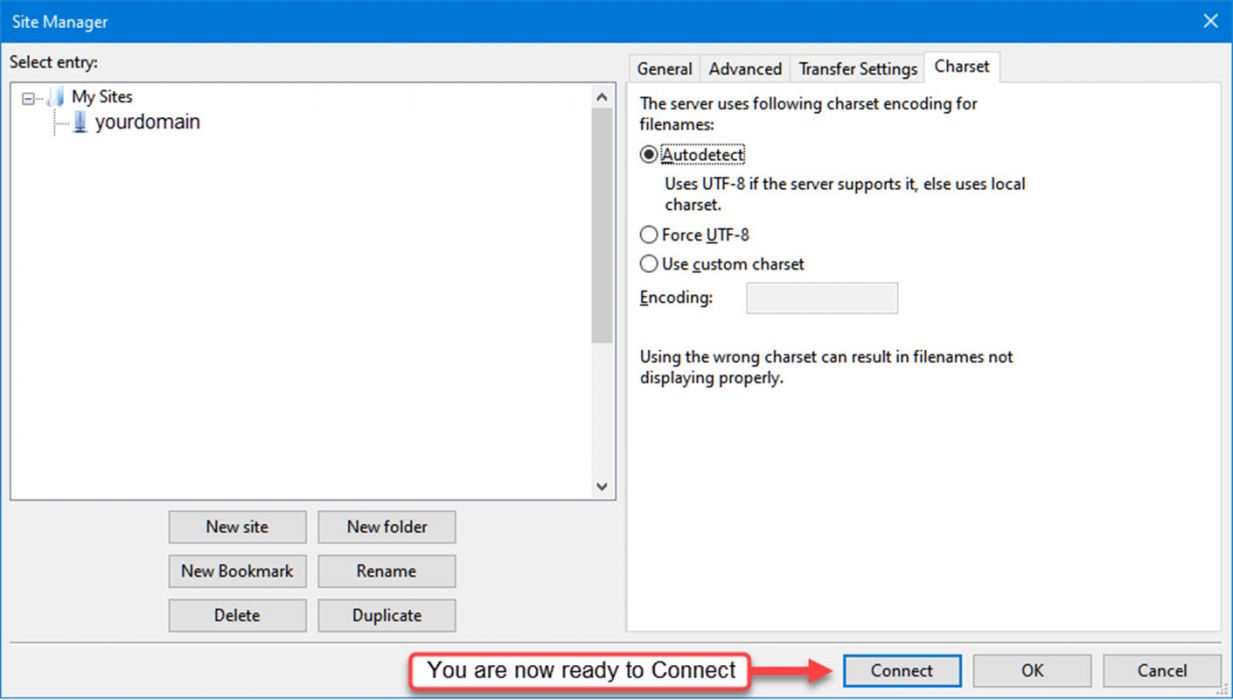
Autodetect. Nothing to do here.
You can now click the “Connect” button.
FileZilla unknown security certificate warning

If you see this FileZilla unknown security certificate warning, just tick Yes, Always trust this certificate in future sessions.
FileZilla connected successfully
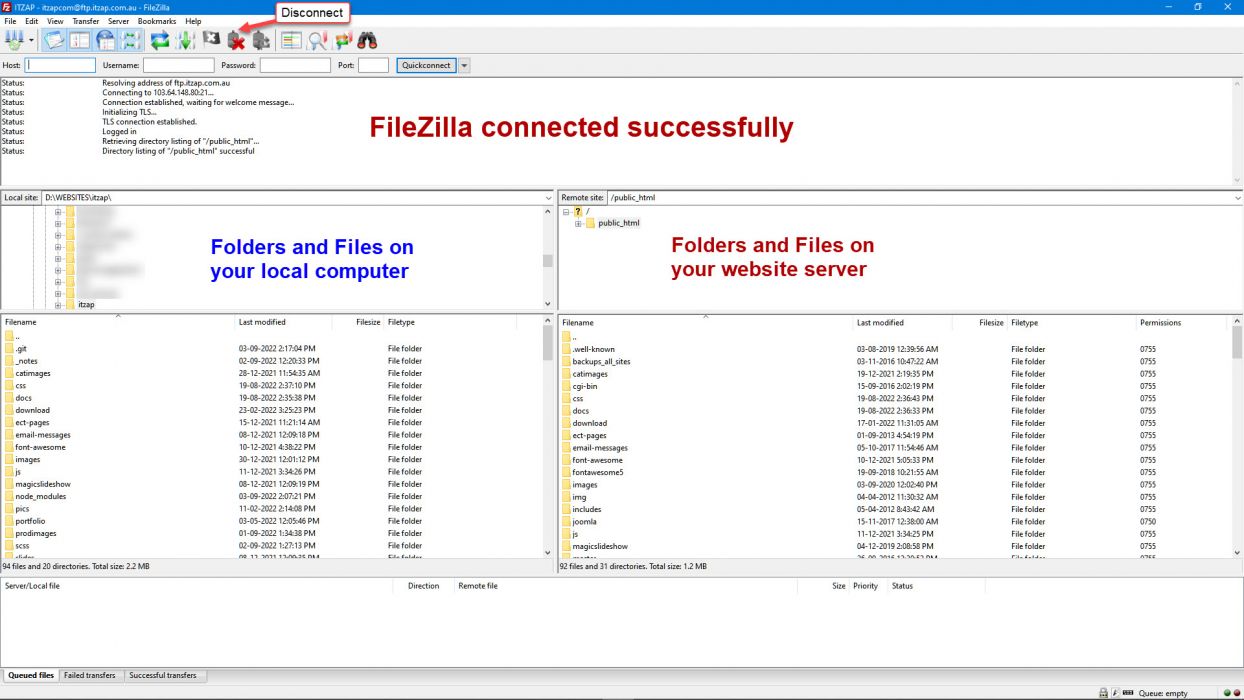
Your local PC folders are displayed in the left-hand panel. Website server folders are displayed in the right-hand panel.
Technical Support
I.T. ZAP clients can contact me should they require assistance.
https://itzap.com.au/
https://itzap.com.au/pics/itzap-ecommerce-templates-accredited-specialist.jpg
117 Princes Highway
Lucknow
Victoria
3875
AU
+613 499 347 269
$399 to $1,500